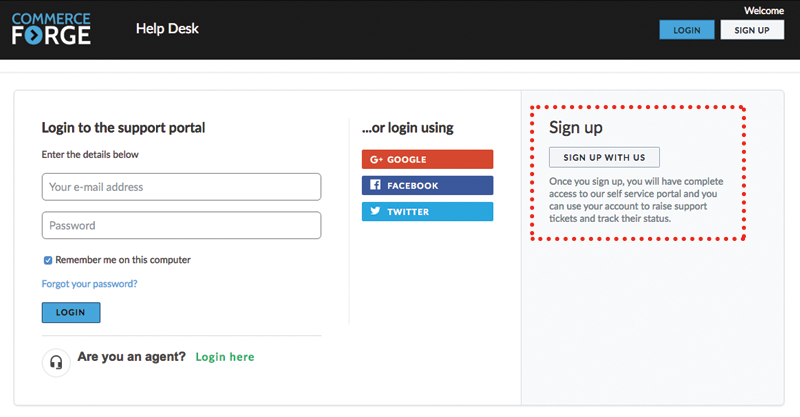The Commerce Forge Helpdesk is a great benefit of working with Commerce Forge for Magento or WordPress ecommerce support. Through the Helpdesk you can submit tickets for things ranging from urgent support to general questions. You can even use it to submit details and attachments for use in your Trello projects.
Of course you can open tickets automatically by sending an email to us at "help" - but when you submit a ticket via the Helpdesk, you get to assign a PRIORITY and classify it by TYPE. This helps the system understand how to route your request and avoids it waiting for one of us to set these items for you.
Getting started with the Helpdesk is easy. Here are the steps!
Step 2: Register
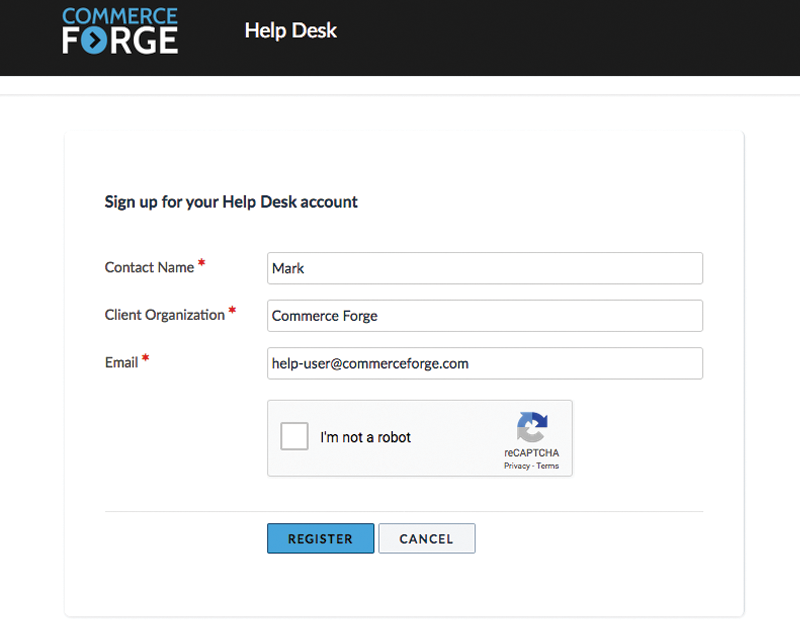
Step 3: Login, Check or Create a Ticket
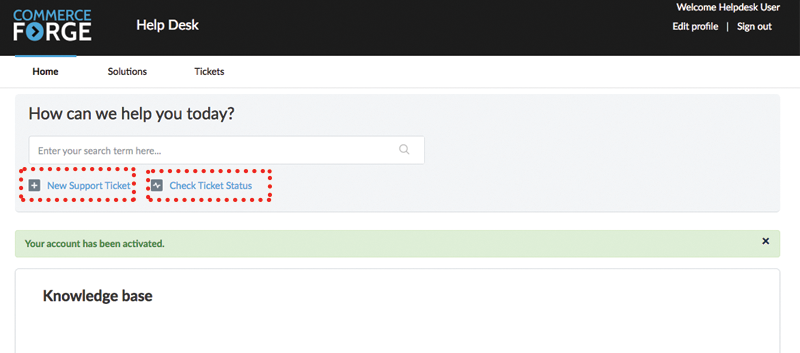
Step 4: Create a Ticket
Creating a support ticket via the Helpdesk lets you specify a Type and Priority. Type is useful in speeding your request along to the right person. Priority is useful in ensuring its addressed according to our general service goals; more about that below.
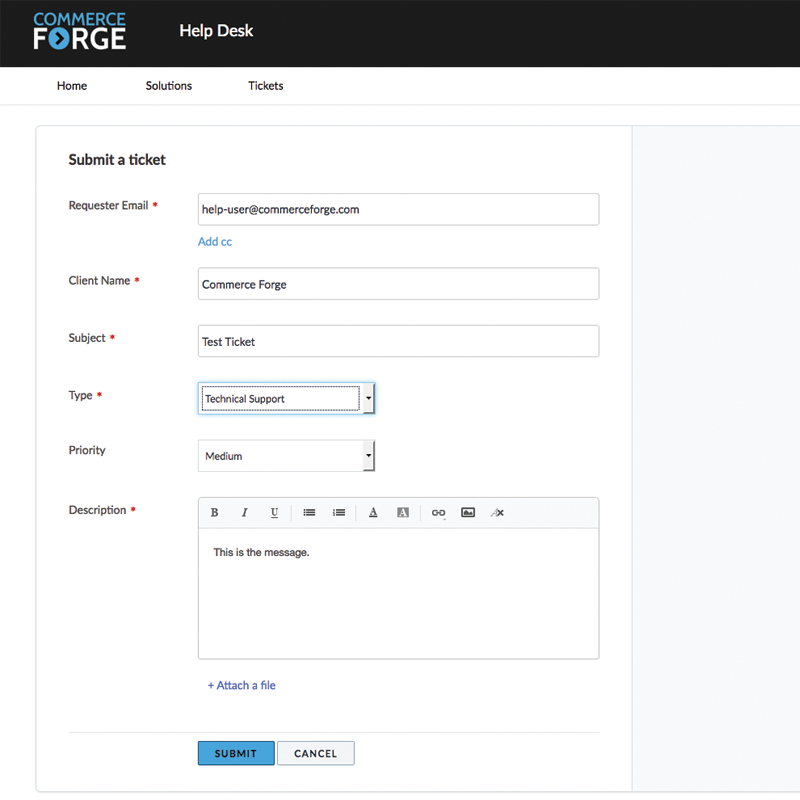
About Priority and Service Levels
URGENT: Respond within 30 minutes - Resolve within 2 clock hours. *See note below.
High: Respond within 2 hours - Resolve within 12 business hours.
MEDIUM: Respond within 8 hours - Resolve within 2 business days.
LOW: Respond within 1 day - Resolve within 3-5 business days.
Please note that we may change the Priority of your ticket once we assess the ticket and respond. If you always select URGENT as a priority even when it isn't you may not be taken seriously someday when you truly have an urgent situation!
Step 5: Checking Ticket Status
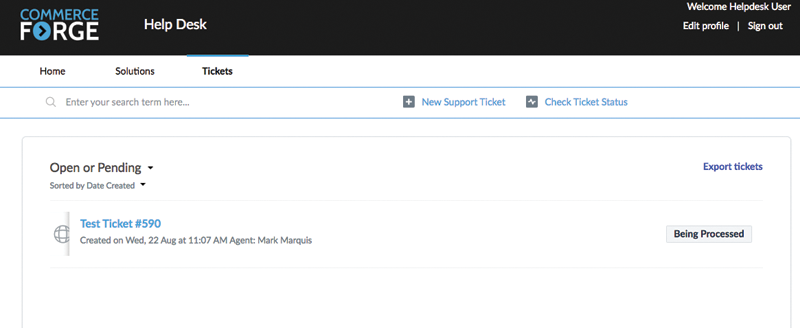
Step 5: Ticket Details
Clicking on the title of the ticket reveals the ticket detail. You can see the actions taken and all correspondence. You can also edit some of the details, for example change the priority of a ticket if needed. You can also reply to the ticket right in the window and if we are on the Helpdesk we can reply right back! So much faster than email back and forth right?
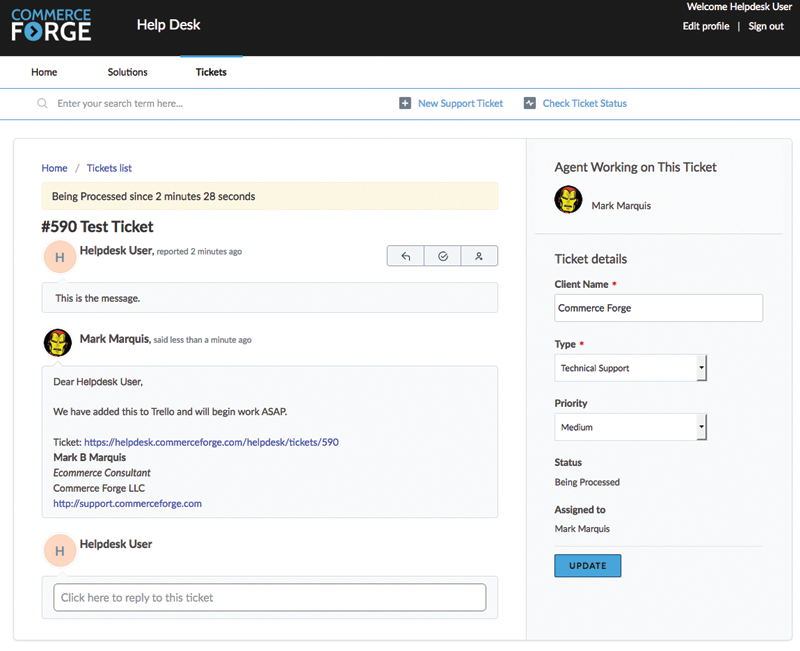
Trello Stuff
If your ticket was moved to Trello we will tell you and you'll be able to see it there and comment on it in Trello. We should try to avoid commenting on both the ticket and the Trello card in those instances. We suggest switching to the Trello card so that we can capture the conversation there!
If you are sending us a file or something related to a Trello card or project, you can select "Trello Card" as the "Type" of support ticket. This will tell us right away that we should be adding this to an existing card or project.